Work Experience Calculator
Table of Contents
How to Use the Work Experience Calculator
This tool allows you to calculate and track your work experience. Follow these steps to use the calculator:
- Enter the company name in the “Company Name” field.
- Enter the start date of your job in the “Start Date” field.
- Enter the end date of your job in the “End Date” field.
- Click the “Calculate” button to calculate the experience for the entered job.
- Review the calculated experience in the result section.
- Optionally, you can click the “Clear” button to clear the input fields.
- Repeat the process to add more jobs if needed.
- Click the “Reset” button to reset the form and start over.
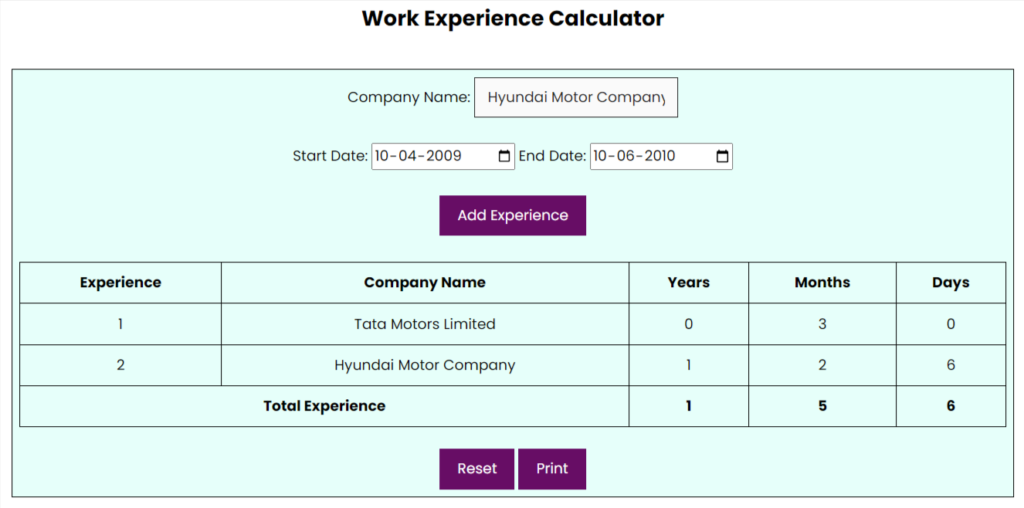
Work Experience Calculator Guidelines
Overview:
The Work Experience Calculator is designed to help you calculate and keep track of your work experience. Follow these simple steps to use the calculator effectively.
Step-by-Step Instructions:
- Input Company Name and Dates:
- Enter the name of the company in the “Company Name” field.
- Specify the start date of your work experience in the “Start Date” field.
- Specify the end date of your work experience in the “End Date” field.
- Add Experience:
- Click the “Add Experience” button to calculate and add the work experience to the table.
- The table will display details such as the company name, start date, end date, and the calculated years, months, and days of experience.
- Repeat for Additional Experiences:
- Repeat steps 2-3 to add more work experience.
- Each new experience will be added as a separate row in the table.
- Print Results:
- Click the “Print” button to open a new window with the result table.
- Use the browser’s print functionality to print the result table for your records.
- Reset Form:
- Click the “Reset” button to clear all input fields and the result table.
- This allows you to start entering new work experiences.
Example Usage:
- Entering a Single Experience:
- Company Name: ABC Corporation
- Start Date: 01/01/2020
- End Date: 12/31/2022
- Click “Add Experience” to see the calculated experience.
- Adding Another Experience:
- Company Name: XYZ Inc.
- Start Date: 03/15/2021
- End Date: 06/30/2023
- Click “Add Experience” to see both experiences in the table.
Note:
This tool is designed for personal use to track your work experiences over time. Feel free to provide feedback if you encounter any issues or have suggestions for improvement.